TEAM LEADER
SHARE CODES
For PLS Leaders
.JPG) All of these pages were made on the PLS splash page maker.
All of these pages were made on the PLS splash page maker.
Some were edited with Canva.com and added to the "Advanced PLS Pages" .
Many were just created with the simple splash or capture page maker.
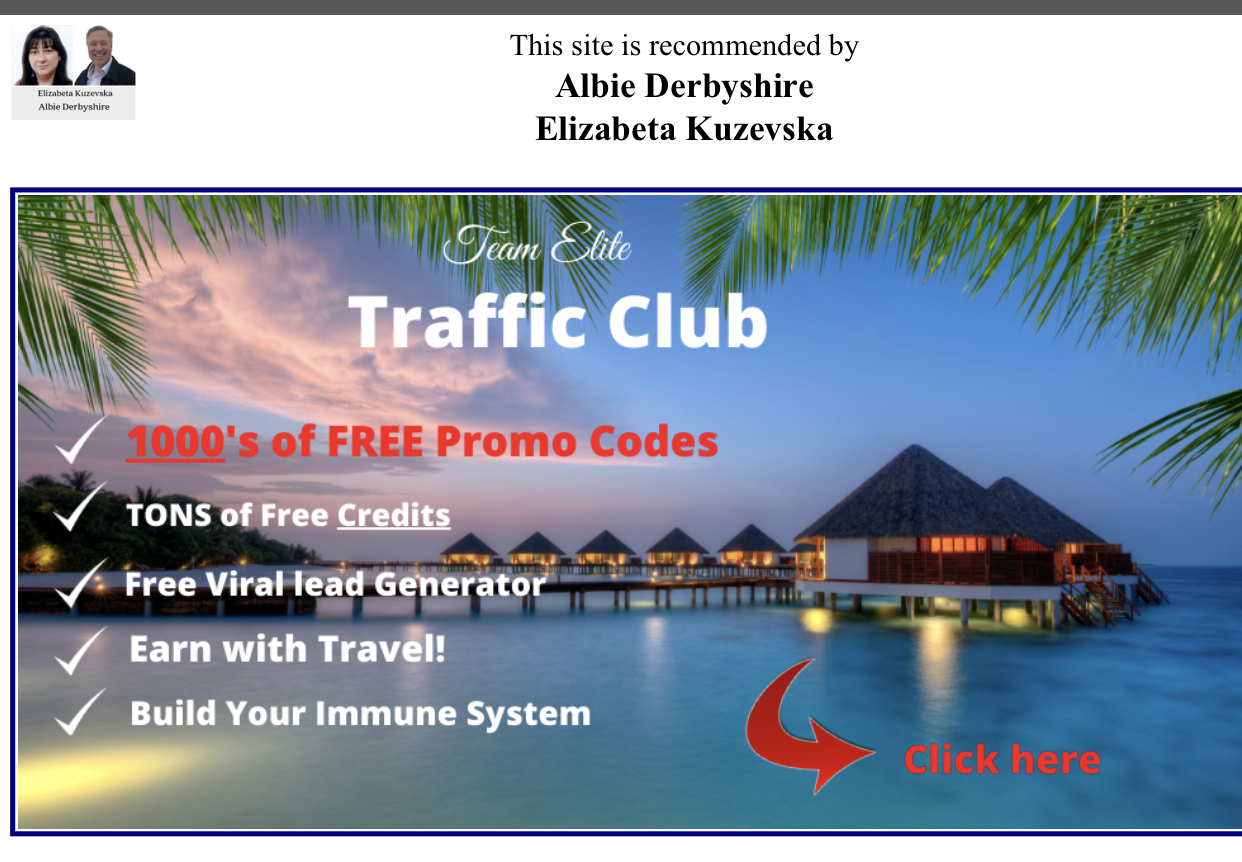
Click on pic to see full page.
KEY:
 One Star = PLS only
One Star = PLS only


Two stars = PMS or PLS or both



Three stars = PLS/ PMS / GDI
Basic Directions: For PLS, add share codes, then connect the Autoresponder to Team Opt
or capture page and then the Welcome page to Opt in or Capture Page.
For PMS Make copy's of all pages first. Then connect Autoresponder to Team Opt and the
Welcome8 page to Opt in Page. Then Connect Team Opt in to Splash page. See video for more details.
Building the PLS Start
Capture Page:
Step 1.
Set up Autoresponder Campaign:
 FLS/Lead Lightning/PLS (22 Messages): Share Code: 752201-ARFLS,LeadLightning,PLS
If they have PMS then go down to "Autoresponder"
FLS/Lead Lightning/PLS (22 Messages): Share Code: 752201-ARFLS,LeadLightning,PLS
If they have PMS then go down to "Autoresponder"
and get share code for PLS / PMS (35 messages).
If they have GDI also then go down to "Autoresponder"
and get share code for PLS / PMS / GDI (61 messages).
Step 2.
 FLS Welcome10: Click here Share Code: 752201-FLSwelcome10
Step 3.
FLS Welcome10: Click here Share Code: 752201-FLSwelcome10
Step 3.
 PLS Start Capture Page: Click here Share Code: 752201-plsstart
...and you're done!
Setting Up "Take the Challenge" PLS Pages
PLS Start Capture Page: Click here Share Code: 752201-plsstart
...and you're done!
Setting Up "Take the Challenge" PLS Pages
FFFFFFFFFFFFFFFFFFFFFFFFFFFFFF
Step 1.
Set up Autoresponder Campaign:
 FLS/Lead Lightning/PLS (22 Messages): Share Code: 752201-ARFLS,LeadLightning,PLS
If they have PMS then go down to "Autoresponder"
FLS/Lead Lightning/PLS (22 Messages): Share Code: 752201-ARFLS,LeadLightning,PLS
If they have PMS then go down to "Autoresponder"
and get share code for PLS / PMS (35 messages).
If they have GDI also then go down to "Autoresponder"
and get share code for PLS / PMS / GDI (61 messages).
Step 2.
NEW! *(For PLS) Challenge Welcome19: Click here Share Code: 752201-challengesunset19
Step 3.
NEW! *(For PLS)
Challenge Welcome19: Click here Share Code: 752201-challengesunset19
Step 3.
NEW! *(For PLS) Challenge Sales: Click here Share Code:752201-plschallengesales
Step 4.
Create PLS Sales Page and link it to Challenge Start page: click here for video "how to"
Step 5.
NEW! *(For PLS)
Challenge Sales: Click here Share Code:752201-plschallengesales
Step 4.
Create PLS Sales Page and link it to Challenge Start page: click here for video "how to"
Step 5.
NEW! *(For PLS) Challenge to Start: Click here Share Code: 752201-plschallengestart
Step 6.
NEW! *(For PLS)
Challenge to Start: Click here Share Code: 752201-plschallengestart
Step 6.
NEW! *(For PLS) Challenge Sunset Boat OPT : Click here Share Code: 752201-ttcsunsetboatopt
Step 7.
NEW! *(For PLS)
Challenge Sunset Boat OPT : Click here Share Code: 752201-ttcsunsetboatopt
Step 7.
NEW! *(For PLS) Challenge Sunset Boat : Click here Share Code: 752201-ttcsunsetboatsplash
...and you're done!
Setting up Other PLS Splash Pages:
Basic Directions: For PLS, add share codes, then connect the Autoresponder to Team Opt
Challenge Sunset Boat : Click here Share Code: 752201-ttcsunsetboatsplash
...and you're done!
Setting up Other PLS Splash Pages:
Basic Directions: For PLS, add share codes, then connect the Autoresponder to Team Opt
or capture page and then the Welcome page to Opt in or Capture Page.
Then Connect Team Opt in to Splash page. See Video for more details.
Watch Video here.
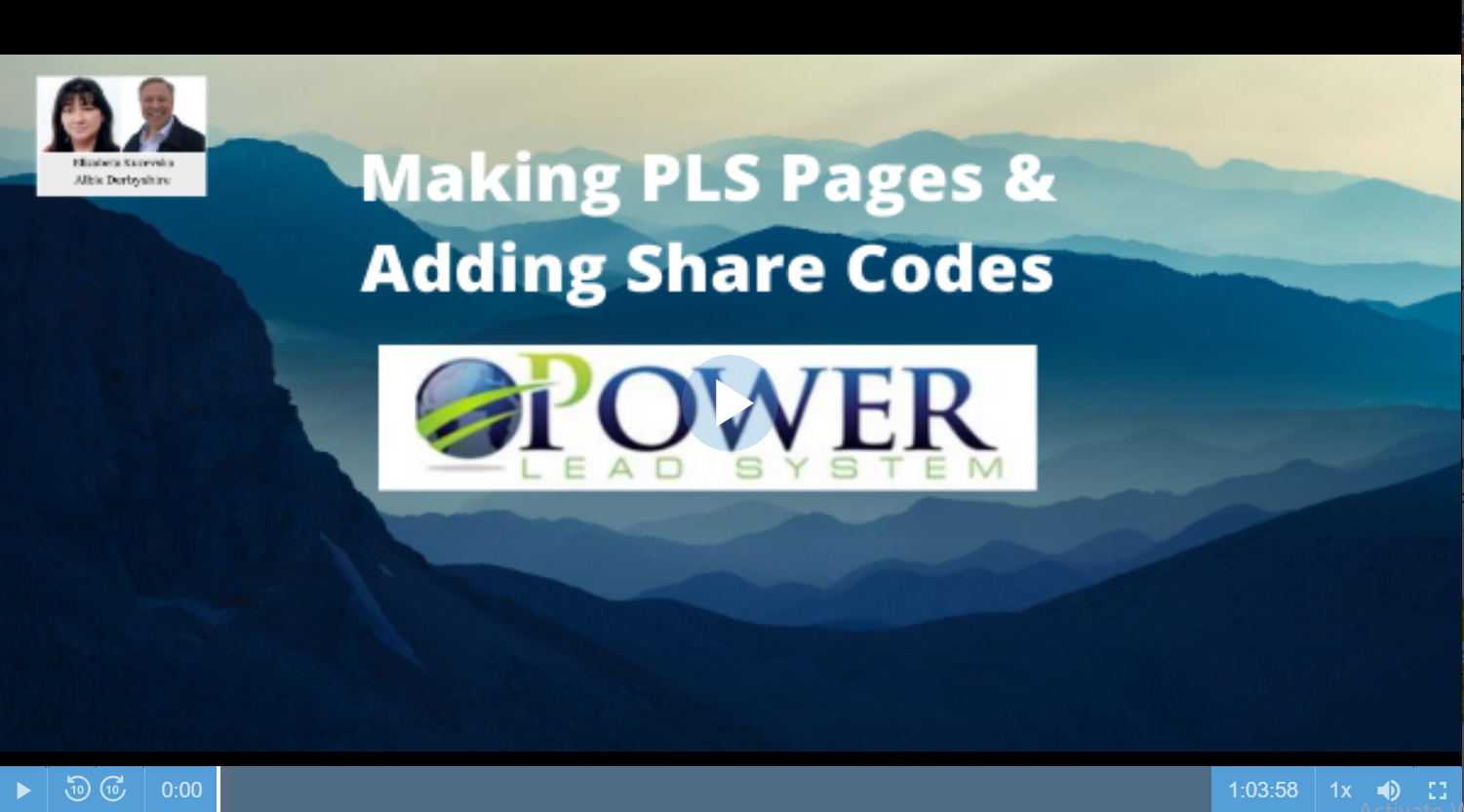
Step 2.
Set up Welcome14 Page:
 PLS Welcome14 Page: Click here Share Code: 752201-mywelcome14
Step 3.
PLS Welcome14 Page: Click here Share Code: 752201-mywelcome14
Step 3.
Set up Welcome8 Page:
 PLS Welcome8 Page: Click here Share Code: 752201-welcome18
Step 4.
PLS Welcome8 Page: Click here Share Code: 752201-welcome18
Step 4.
Set up Opt in Page:
 Team OPT IN Page: Click here Share Code: 752201-9818bestTEAMOPT
Step 5.
Team OPT IN Page: Click here Share Code: 752201-9818bestTEAMOPT
Step 5.
Set up Splash page
 Free Lead System Splash(FLS) Page: Click here Share Code: 752201-91
Building the PMS Pages
Free Lead System Splash(FLS) Page: Click here Share Code: 752201-91
Building the PMS Pages
For Your Team:
Watch Video here.
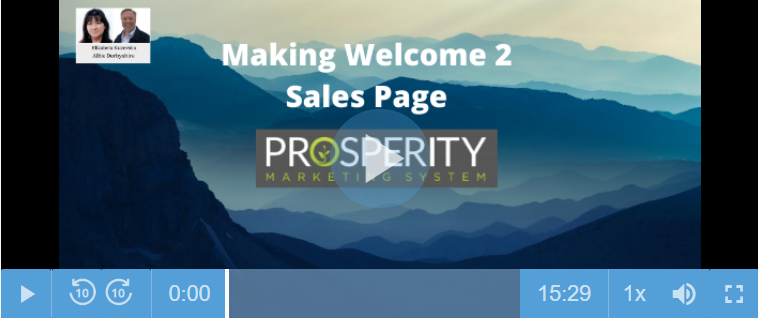 Step 1.
Set up Welcome8 Page.
Step 1.
Set up Welcome8 Page.
Press "Copy" from your own Welcome8 page inside:
Website/ My Websites.
Step 2.
Set up Team Opt in Page.
Copy the page from your own Team Opt in page inside:
Website/ My Website. Set the opt in page to your autoresponder campaign
It should include the 35 messages. Then set the Welcome8 page to be redirected to
after someone opts in. It is in "Edit Basics"/ Step 4 "another website".
*Note:
When your PMS member adertises and gets a subscriber, then simply FWD
the email from Priceless Possibilities to your member to encourage them to
write and coorespond with thier new subscriber. If they want to join your team, send
them your new members welcome8 page so they can join under them.
Talk to your coach about more details.
Step 3.
Set up Splash pages. Copy the page from your own splash pages inside:
Website/ My Website. Each splash page change the name of the
member and their picture. Link the picture (whole page is picture)
to the opt in page.
Watch the video for details.
Share Codes
PLS Splash Pages:
NEW! *(For PLS or PMS) Blue Eyes Challenge: Click here Share Code:752201-blueeyeschallenge
NEW! *(For PLS)
Blue Eyes Challenge: Click here Share Code:752201-blueeyeschallenge
NEW! *(For PLS) Blue Eyes Challenge Welcome19: Click here Share Code: 752201-blueeyeschallengewelcome19
NEW! *(For PLS)
Blue Eyes Challenge Welcome19: Click here Share Code: 752201-blueeyeschallengewelcome19
NEW! *(For PLS) Challenge Sales: Click here Share Code:752201-plschallengesales
NEW! *(For PLS)
Challenge Sales: Click here Share Code:752201-plschallengesales
NEW! *(For PLS) Challenge Start: Click here Share Code: 752201-plschallengestart
Challenge Start: Click here Share Code: 752201-plschallengestart
 PLS Start Capture Page: Click here Share Code: 752201-plsstart
PLS Start Capture Page: Click here Share Code: 752201-plsstart
 FLS Welcome10: Click here Share Code: 752201-FLSwelcome10
FLS Welcome10: Click here Share Code: 752201-FLSwelcome10
 Free Lead System Splash(FLS) Page: Click here Share Code: 752201-91
Free Lead System Splash(FLS) Page: Click here Share Code: 752201-91
 connects to: Team OPT IN Page: Click here Share Code: 752201-9818bestTEAMOPT
connects to: Team OPT IN Page: Click here Share Code: 752201-9818bestTEAMOPT
 welcome connects to: PLS Welcome14 Page: Click here Share Code: 752201-mywelcome14
Free Lead System Opt in Page Page: Click here Share Code: 752201-98FLSopt
FLS/PLS Welcome10 Page: Click here Share Code: 752201-fls/plsONLYWelcome10
PLS Compensation Plan Page: Click here Share Code: 752201-plsteamcompensation
PLS Lead Capture Page: Click here Share Code: 752201-diverslead
welcome connects to: PLS Welcome14 Page: Click here Share Code: 752201-mywelcome14
Free Lead System Opt in Page Page: Click here Share Code: 752201-98FLSopt
FLS/PLS Welcome10 Page: Click here Share Code: 752201-fls/plsONLYWelcome10
PLS Compensation Plan Page: Click here Share Code: 752201-plsteamcompensation
PLS Lead Capture Page: Click here Share Code: 752201-diverslead

 PMS Welcome2 Video/Webinar Page: Click here Share Code: 752201-98Welcome3Video
connects to: PLS Bonuses Page: Click here Share Code: 752201-98Prosperitybonuses
SHORT VERSION: FLS Only Welcome10 Page: Click here Share Code: 752201-FLSwelcome10shortversion
Optin connects to: PLS Welcome14 Page: Click here Share Code: 752201-mywelcome14
PLS/PMS & Elite Traffic Club Pages:
NEW! *(For PLS or PMS)
PMS Welcome2 Video/Webinar Page: Click here Share Code: 752201-98Welcome3Video
connects to: PLS Bonuses Page: Click here Share Code: 752201-98Prosperitybonuses
SHORT VERSION: FLS Only Welcome10 Page: Click here Share Code: 752201-FLSwelcome10shortversion
Optin connects to: PLS Welcome14 Page: Click here Share Code: 752201-mywelcome14
PLS/PMS & Elite Traffic Club Pages:
NEW! *(For PLS or PMS) Unlimited 1 Splash Page: Click here Share Code: 752201-unlimited1
NEW!
Unlimited 1 Splash Page: Click here Share Code: 752201-unlimited1
NEW! 
 "Best Way" Splash Page: Click here Share Code: 752201-bestway
NEW!
"Best Way" Splash Page: Click here Share Code: 752201-bestway
NEW! 
 "Best Way2" Splash Page: Click here Share Code: 752201-bestway2
*(For PLS or PMS)
"Best Way2" Splash Page: Click here Share Code: 752201-bestway2
*(For PLS or PMS) SEO Splash Page: Click here Share Code: 752201-seo
*(For PLS or PMS)
SEO Splash Page: Click here Share Code: 752201-seo
*(For PLS or PMS) Sailboat Splash Page: Click here Share Code: 752201-Sailboat
Sailboat Splash Page: Click here Share Code: 752201-Sailboat

 Video Splash Page: Click here Share Code: 752201-video
Video Splash Page: Click here Share Code: 752201-video

 PMS Welcome 8 Page: Click here Share Code: 752201-98welcome8
FLS/PMS Welcome10Page: Click here Share Code: 752201-FLSwelcome10
Autoresponder Series:
PMS Welcome 8 Page: Click here Share Code: 752201-98welcome8
FLS/PMS Welcome10Page: Click here Share Code: 752201-FLSwelcome10
Autoresponder Series:
 FLS/Lead Lightning/PLS (22 Messages): Share Code: 752201-ARFLS,LeadLightning,PLS
FLS/Lead Lightning/PLS (22 Messages): Share Code: 752201-ARFLS,LeadLightning,PLS

 PMS/FLS/Lead Lightning/PLS (35 Messages) : Share Code: 752201-98ARPMSFLSPLS
PMS/FLS/Lead Lightning/PLS (35 Messages) : Share Code: 752201-98ARPMSFLSPLS


 PMS/FLS/Lead Lightning/PLS/GDI (61 messages): Share Code: 752201-99ARPMSFLSPLSGDI
GDI Team Elite (27 Messages) Share Code: 752201-98GDI27
GDI Squeeze Page:
PMS/FLS/Lead Lightning/PLS/GDI (61 messages): Share Code: 752201-99ARPMSFLSPLSGDI
GDI Team Elite (27 Messages) Share Code: 752201-98GDI27
GDI Squeeze Page:
GDI Cares Capture page: Click here Share Code: 752201-86
Funnel Page:
Marketing Tips Funnel page: Click here Share Code: 752201-67
These are just a few!
Want more?
Just simply contact Albie and let him know you would like to join the
"Masters Share Code Program" and he will share copies of other pages
for you to use and give you 1 new splash page, 1 new email to add to
your autoresponder and the share codes that go with them every two weeks, so that you
don't have to go to all the work to create them!
You will also be able to add your picture and links to these pages
or edit them as you wish!
So how do I use Share Codes?
1. First Login to PLS:
Login to PLS:

 Follow these pics if need help:
Follow these pics if need help:
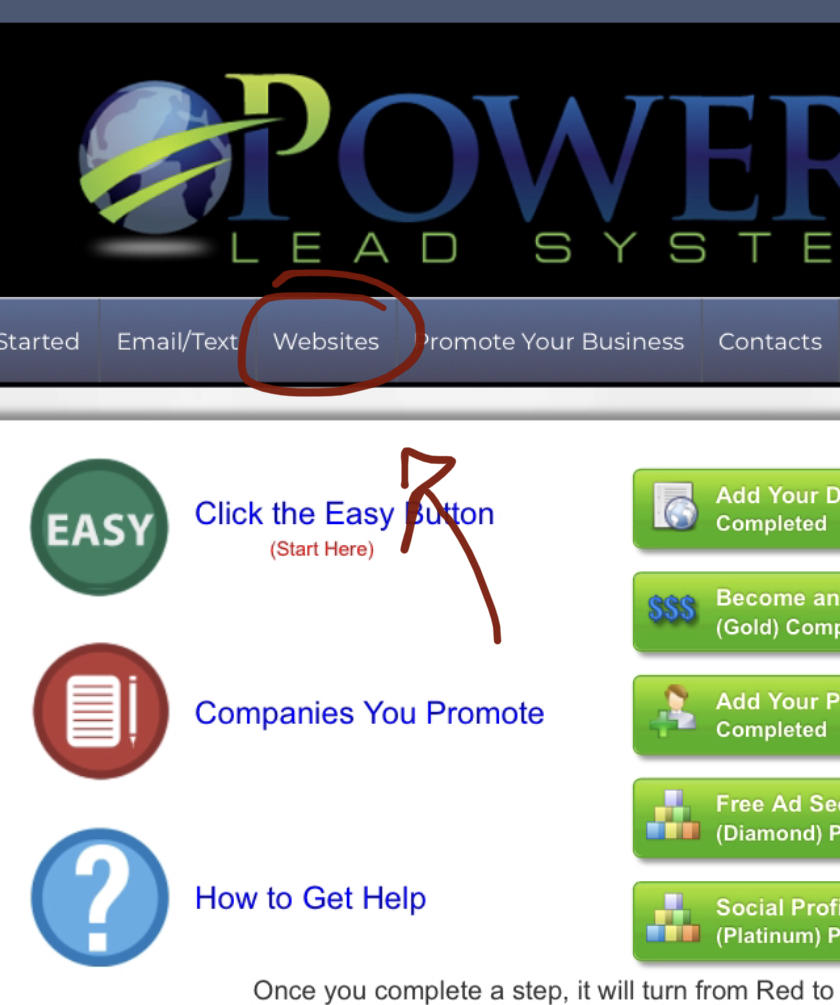

Then scroll down and enter your share code: (example): 752201-91
Then press "Submit"
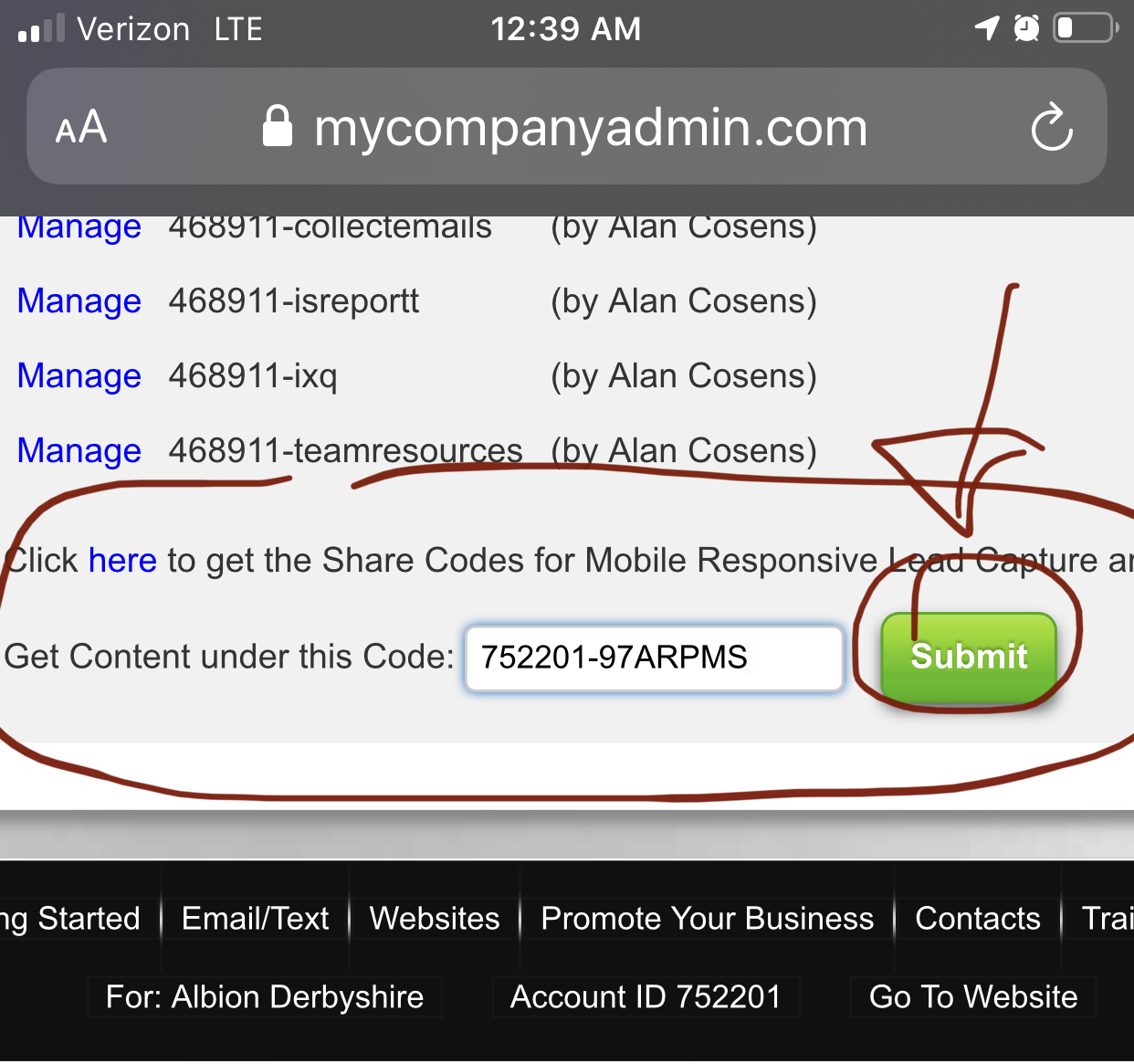
Then click on "Manage" under the share code (example): "752201-91"
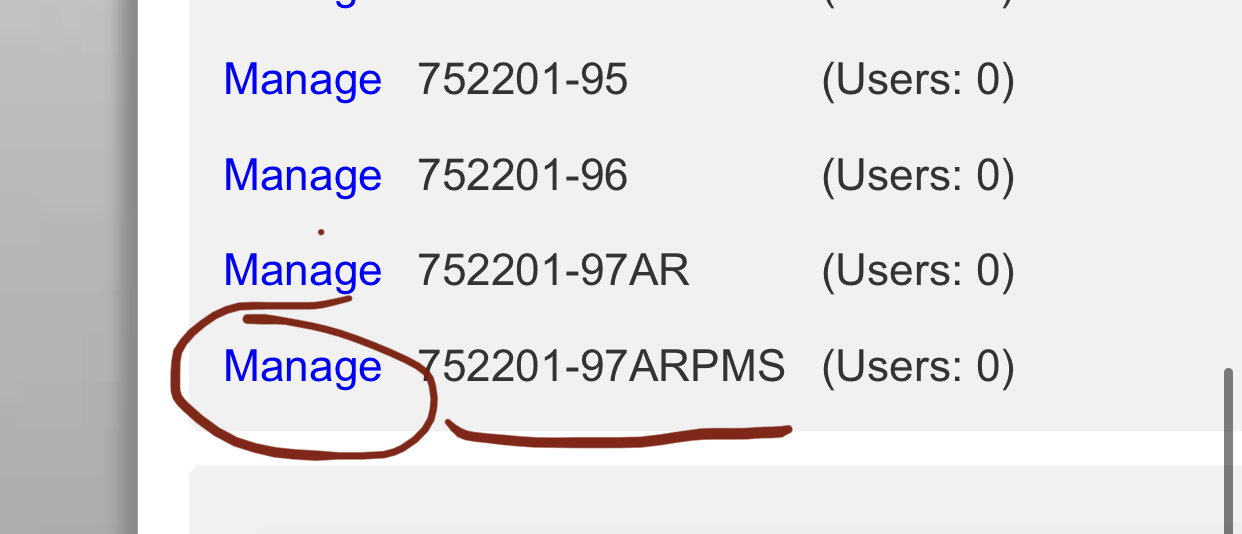
Click "View" at the bottom.
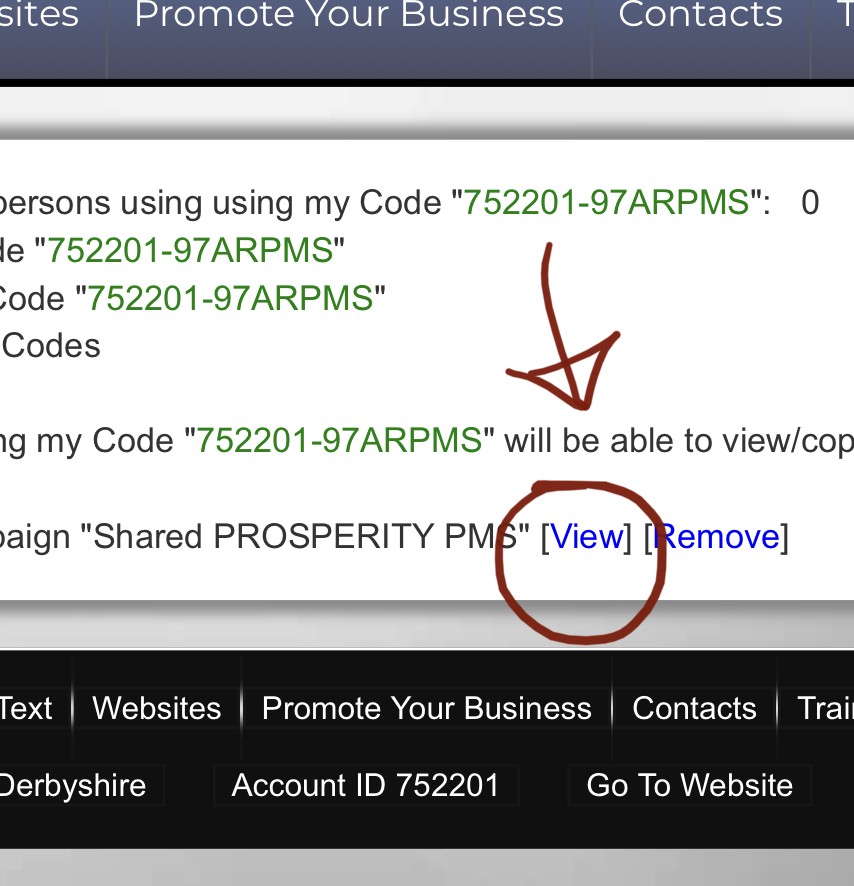
You'll come to the appropriate page.
It should say your shared item (example): "Free Lead System Splash"
Next, press "Copy" or "Make a Copy"
Next, title your page what you want to call it.
Have Questions about PLS: Click below:
Questions 1
Questions 2